Organizing projects
When you log in, you are redirected to the list of projects for the organization that you belong to. It shows key information about your projects, including project names, tags assigned to specific projects, and project progress.
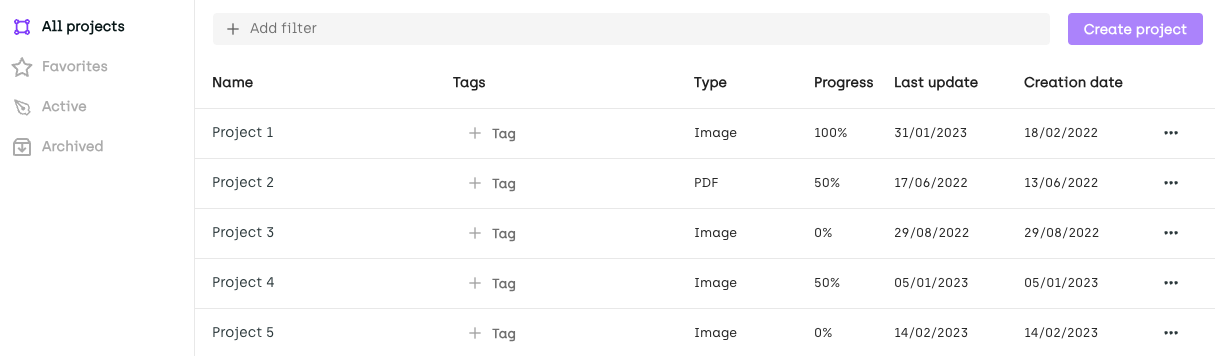
You can organize the list to better suit your needs by:
- Filtering visible projects using predefined filters
- Filtering visible projects using custom filters
- Organizing projects with tags
You can also sort projects by name, type, progress, last update, and creation dates. For example, you can easily sort all your projects, based on their completion rate and spot the ones that need your attention.
Filtering visible projects using predefined filters
Using the menu on the left side of the screen, you can view:
- Your favorite projects
- Your active (unarchived) projects
- Your archived projects
Project viewing permissions depending on user role
- If you are an ordinary member of your organization, you can only see projects that you are a member of.
- If you are an organization admin, you can see all the projects created by your organization.
For more information on user roles in organization, refer to User roles in organization.
Filtering visible projects using custom filters
In Kili app, you can run custom search queries to retrieve specific projects. This can be helpful when you have many open projects or want to find a very specific project.
You can build your query by using:
- Project name or ID
- Project tags and compliance tags
- Project creation date
- Asset type assigned to project
- Project progress
By default, when you select several filters, the result will be a combined filter (AND behavior).
To start building your query, click Add filter:
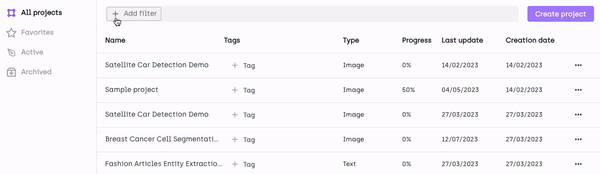
Filtering visible projects
Organizing projects with tags
If you are an admin, you can create, add and remove tags from specific projects. This helps you keep track of specific projects for tasks such as:
- Managing project lifecycle
- Prioritizing and de-prioritizing certain projects
- Marking specific project stages
- Categorizing projects by domain
- Tracking project dependencies
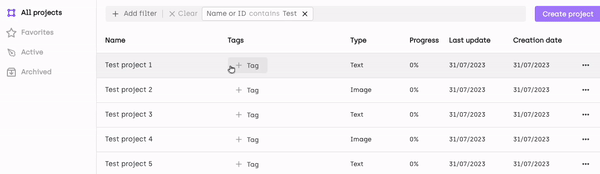
You can also add compliance tags to flag projects that contain sensitive personal data. Available tags are: PII (Personal Identifiable Information) and PHI (Protected Health Information). To apply compliance tags to a project, go to Project settings > Admin and select the applicable compliance settings.
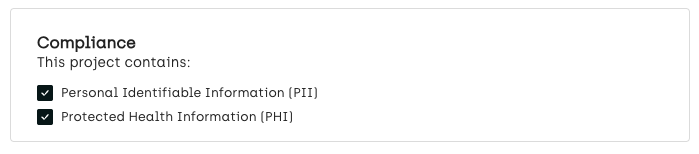
To switch on compliance tags programmatically, refer to our SDK documentation.
All users, including labelers can use project tags to quickly filter the list of visible projects.
Updated about 2 months ago