How to use honeypot in your project
Setting up honeypot
To set up Honeypot, from the project Settings page, click on Quality management and then toggle "Honeypot".

To get best results, set up honeypot before labelers start working on a project.
Setting assets as honeypot
To set assets as honeypot:
- From your asset Queue, select the assets that you want to set as honeypots.
- From the Quick actions menu, select Add to honeypot.
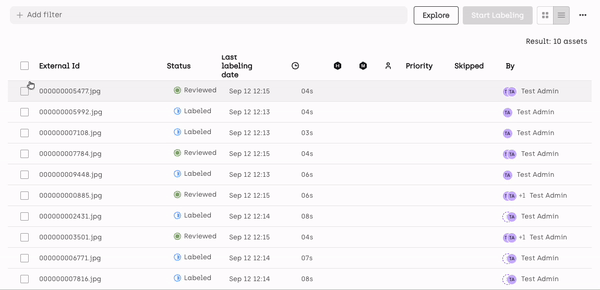
Note that assets with no labels ("To do" status) cannot be set as honeypot.
For an end-to-end example of how to programmatically configure honeypot in your project using Kili's Python SDK, refer to our tutorial on how to set up workflows.
Updating assets that are used as honeypots
To update an asset asset that is used as honeypot:
- Create a new label on the asset. The new label will serve as the new honeypot.
- Go to the asset Queue and select the asset.
- From the Quick Actions menu, select Remove from honeypot.
- Set the asset as honeypot again, as described in Setting assets as as honeypot.
Updated 2 months ago