Classification jobs
Classification overview
The idea of classification is to assign categories to assets from a fixed set of categories.
You can classify any kind of asset: image, text, video, PDF, etc.
Let's say we have this picture to classify:

To classify our example Tesla car, you can use the following input types:
Radio button (used for single-choice classification jobs).
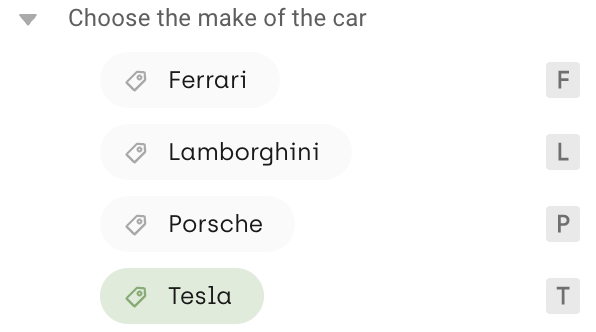
Check box (multiple-choice classification jobs)
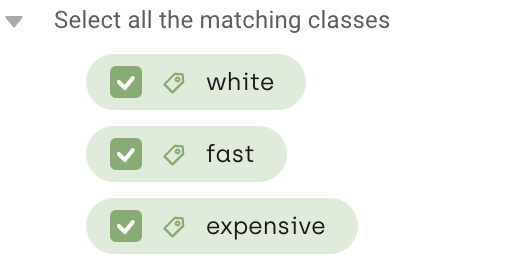
Single choice Dropdown (for single-choice classification jobs with a long list of classes)
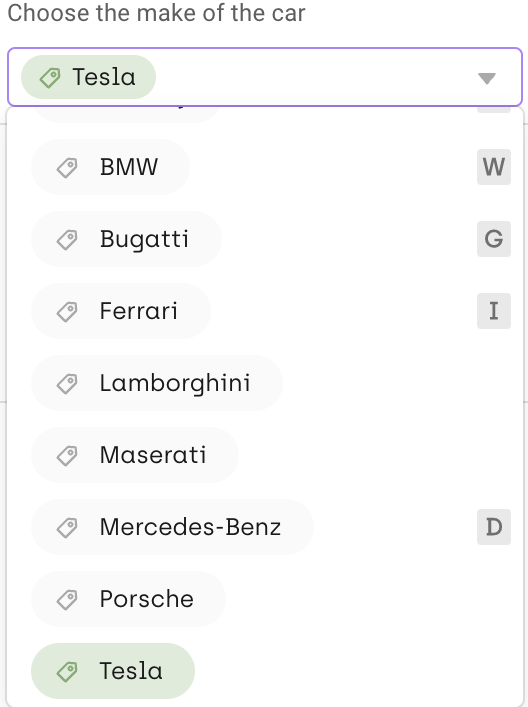
Multi choice dropdown (for multiple-choice classification jobs with a long list of classes)
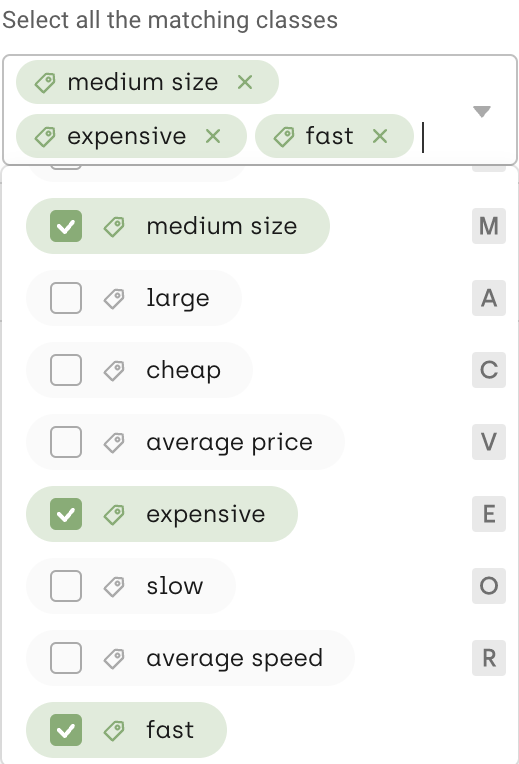
- Check which letters are shown in the category list items, next to category name. These are your category shortcuts. Use them to speed up your labeling process.* You can customize the category shortcuts. For details, refer to Customizing project interface.
Page-level classification
In PDF projects different pages may represent different document types, so transcription and classification tasks in PDF projects can now be defined once but set to apply to each of the pages separately.
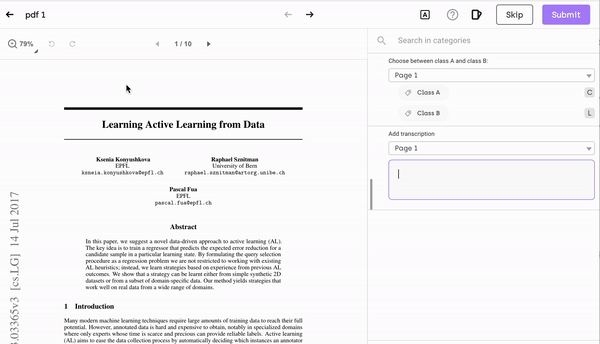
Using labeling shortcuts speeds up your work. To access the full list of labeling shortcuts:
- Press Alt/Option + S
- Click on the shortcut icon.
Before you start labeling, make sure that you configured your interface correctly. Refer to Customizing project interface.
To speed up classification in Text projects, you can pre-annotate your assets with ChatGPT. For details, refer to Pre-annotation with ChatGPT.
Updated 2 months ago