Changing and editing annotations
If an asset’s status changes to “To review”, labelers are no longer allowed to make any changes to the labels in that asset: when they try to do it, a warning message is displayed and the changes are not saved. This eliminates possible quality issues.
Selecting annotations
- Single Annotation Selection: Simply click on an existing annotation to select it.
- Bulk Annotation Selection: Hold down the
CmdorCtrlkey while clicking on each annotation you want to select.
Changing class
To change the class of one or more annotations:
- Right-click the annotation or group of annotations,
- Select
Change class, - Select the new class (or classes) for the object.
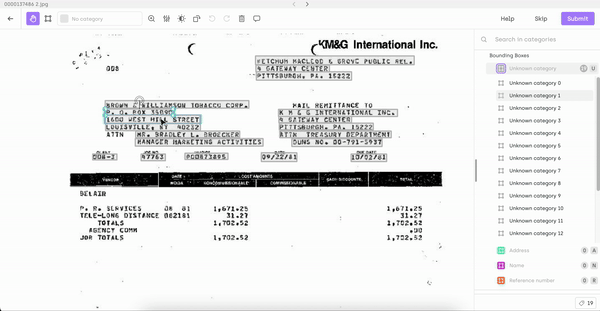
- You can also use the search bar and type the name of the class you're looking for.* You can also directly use the shift + the class shortcut key to change the class of the select annotation.
To edit the shape of graphical elements (line, polygon, bounding box) after you placed them on an asset, click on the element and use the controls that appear on screen.

If the controls don't show up, select the correct tool on the right side of the screen and retry.
Updated about 2 months ago