Managing members of an organization
To manage members of an organization, you must be organization admin. Refer to the list of user roles in an organization.
To manage members of your organization:
- Click on your name in the top-right corner of the screen.
- From the menu that opens, select Manage organization.
- Click on Members.
From here you can:
- Add members to your organization
- Suspend existing organization members
- View member details and assign member to specific projects
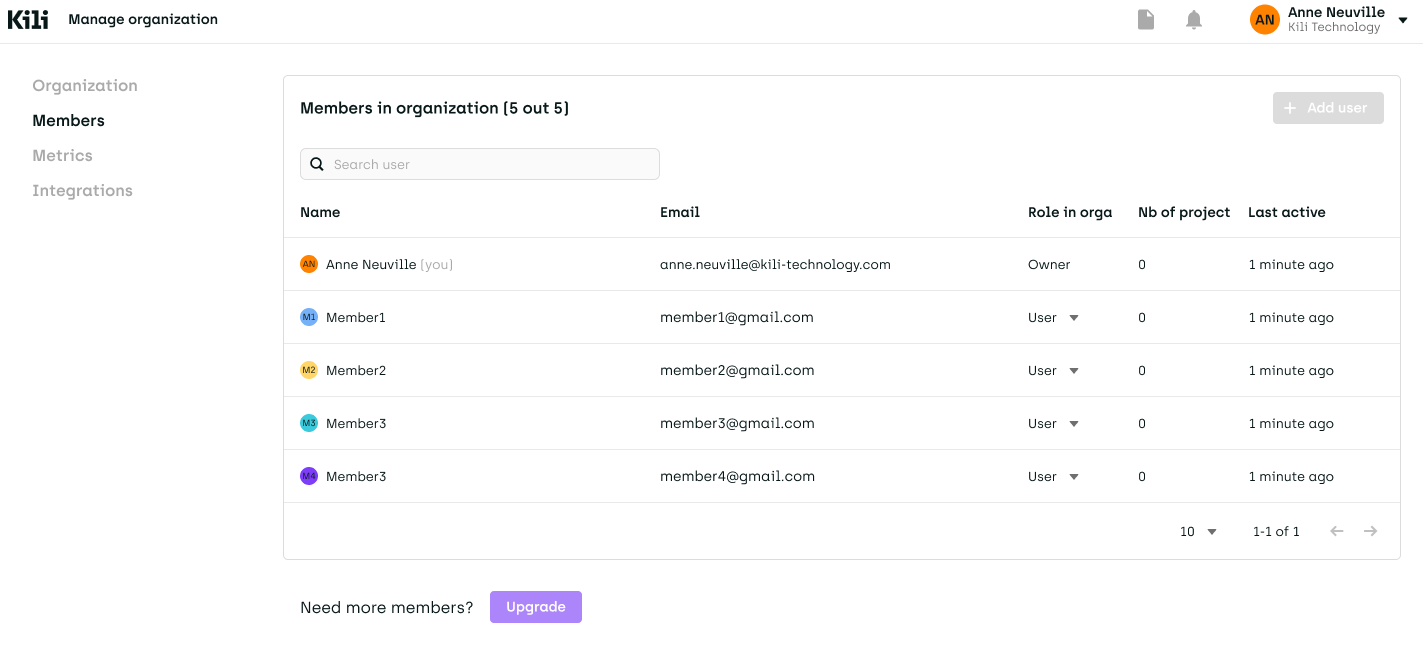
Adding members to your organization
To add a member to your organization:
- Click Add member.
- Type user's email address.
- Specify user's role.
- Click Submit.
You can add many organization members at once. For example, type 20 e-mail addresses and then select a common role for the 20 new members.
If you want to programmatically add a member to your organization, copy the code from our recipe here:
You can avoid having to add users manually by setting your organization so that any new person signing up to Kili who uses a certain domain is automatically matched with your organization. Upon login, this person then gets the option to request membership in your organization, which you later approve or deny. To set up your organization as discoverable, from the menu in the top-right corner of the screen, select Manage organization and edit the information under Membership access mode.
For example, if your organization's name is Acme and your users will be logging in from e-mails ending in acme.com, click on Discoverable and then, under Matching domain, type "acme.com".
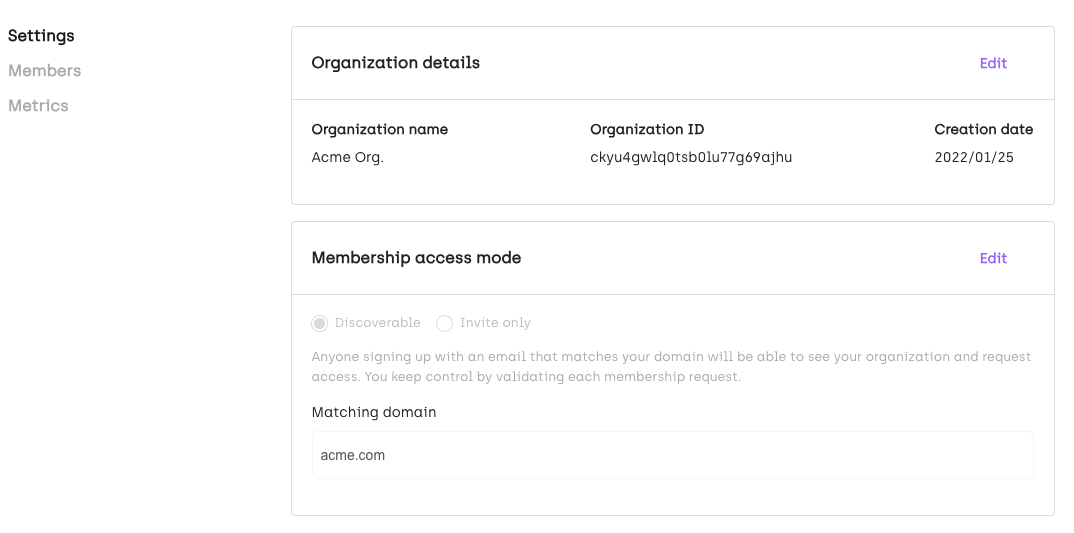
Any new user signing up to Kili from an e-mail ending in acme.com will now automatically get an option to request membership in your organization.
To approve or deny membership requests, from the menu in the top-right corner of the screen, select Manage organization and then click Members. New membership requests are listed under Pending requests.
Before you accept an organization membership request, you can assign the requesting user a specific role within the organization.
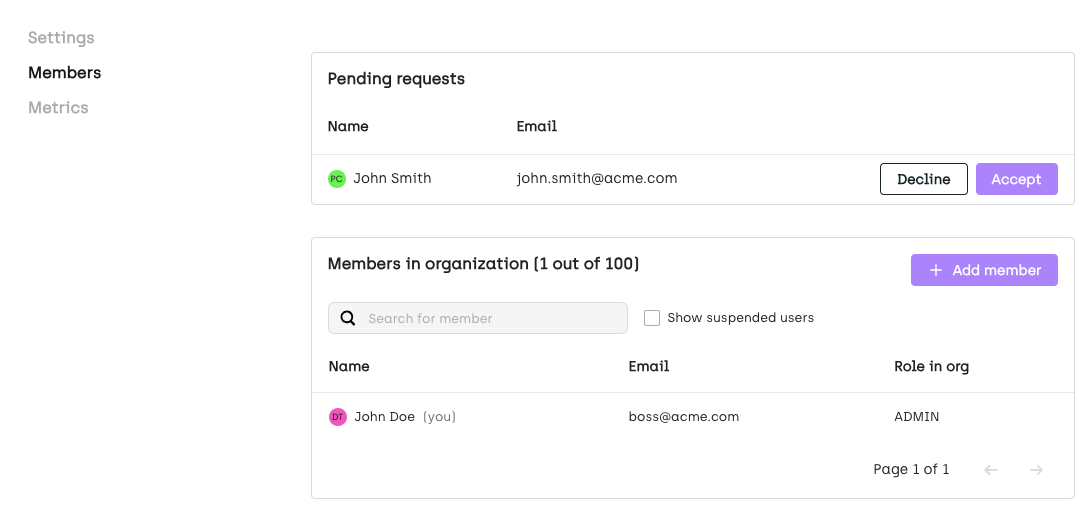
Suspending and re-activating organization members
To suspend a member of your organization:
- From the organization members list, click the More icon next to a project member.
- Select the Suspend member option.
To re-activate a member, click the More icon next to a project member and then select the Reactivate member option.
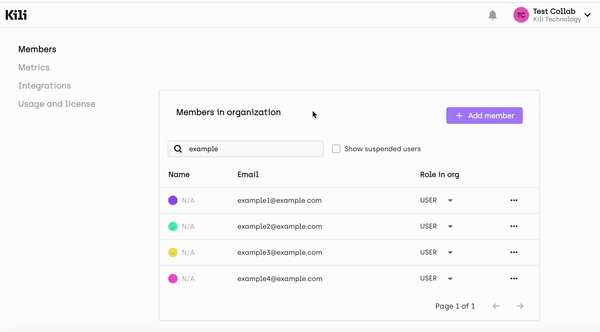
Viewing member details and assigning member to projects
To view more details, from the org members list, click on a member's e-mail address. A new page opens. From there, you can:
- Assign the organization member to specific projects
- Suspend the organization member
- Remove a user from a project
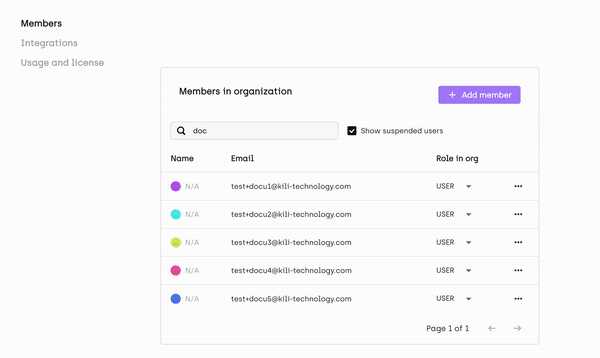
Learn more
For information on how to manage users in a project, refer to Managing project members.
Updated 2 months ago