Setting up a Geospatial project
Create a new project
From the project creation page, select Geospatial as the project type. This ensures your project is configured to support large image assets, multi-band data, and geospatial labeling tools.
Configure your interface, team, and workflow
Add the necessary project members and assign them appropriate roles (e.g., labelers, reviewers, managers). Then, set up your labeling workflow according to your quality and collaboration requirements.
(You can refer to Customize your interface, Managing Project Members and Quality Workflow Setup for more details.)
Configure your layers
From your project settings, open the Layers menu and click Add from URL.
Enter the URL of your XYZ base map or WMS/WMTS server, then select the desired layer.
You can adjust the parameters if needed — and your new layer will be available in the labeling interface, where users can show, hide, or reorder it as they work.
Disclaimer: Make sure that your use of the selected provider complies with their licensing terms.
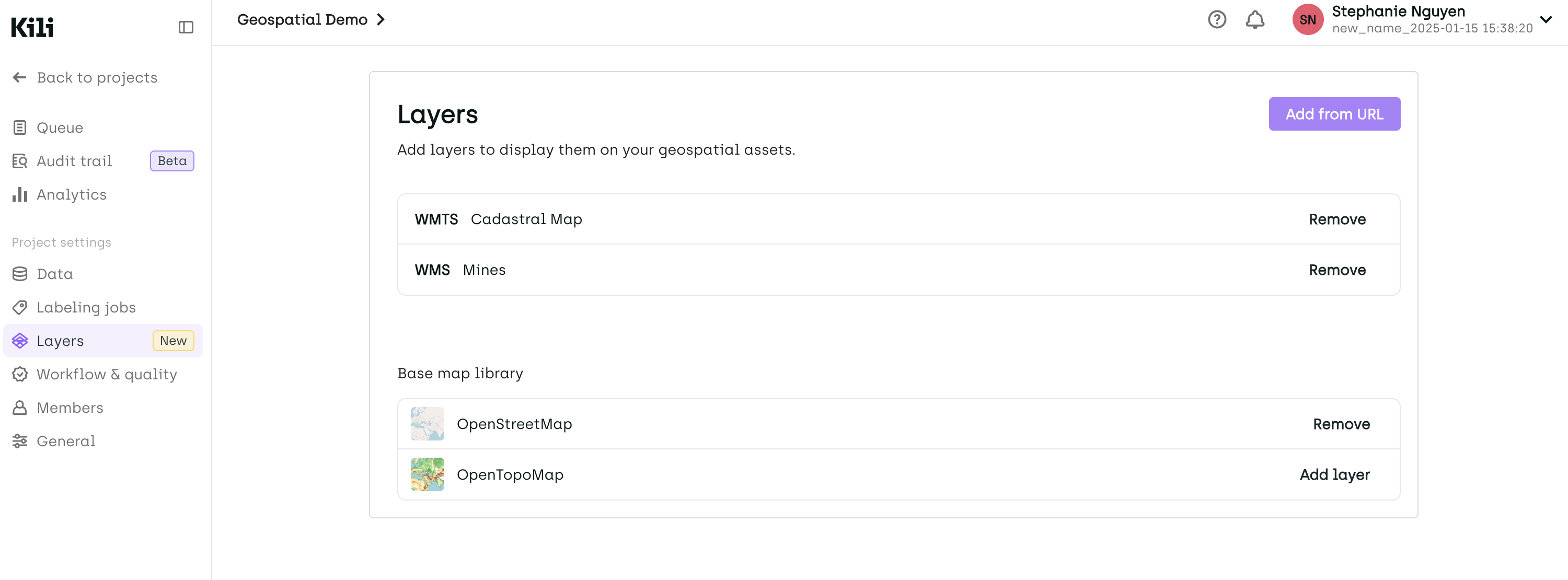
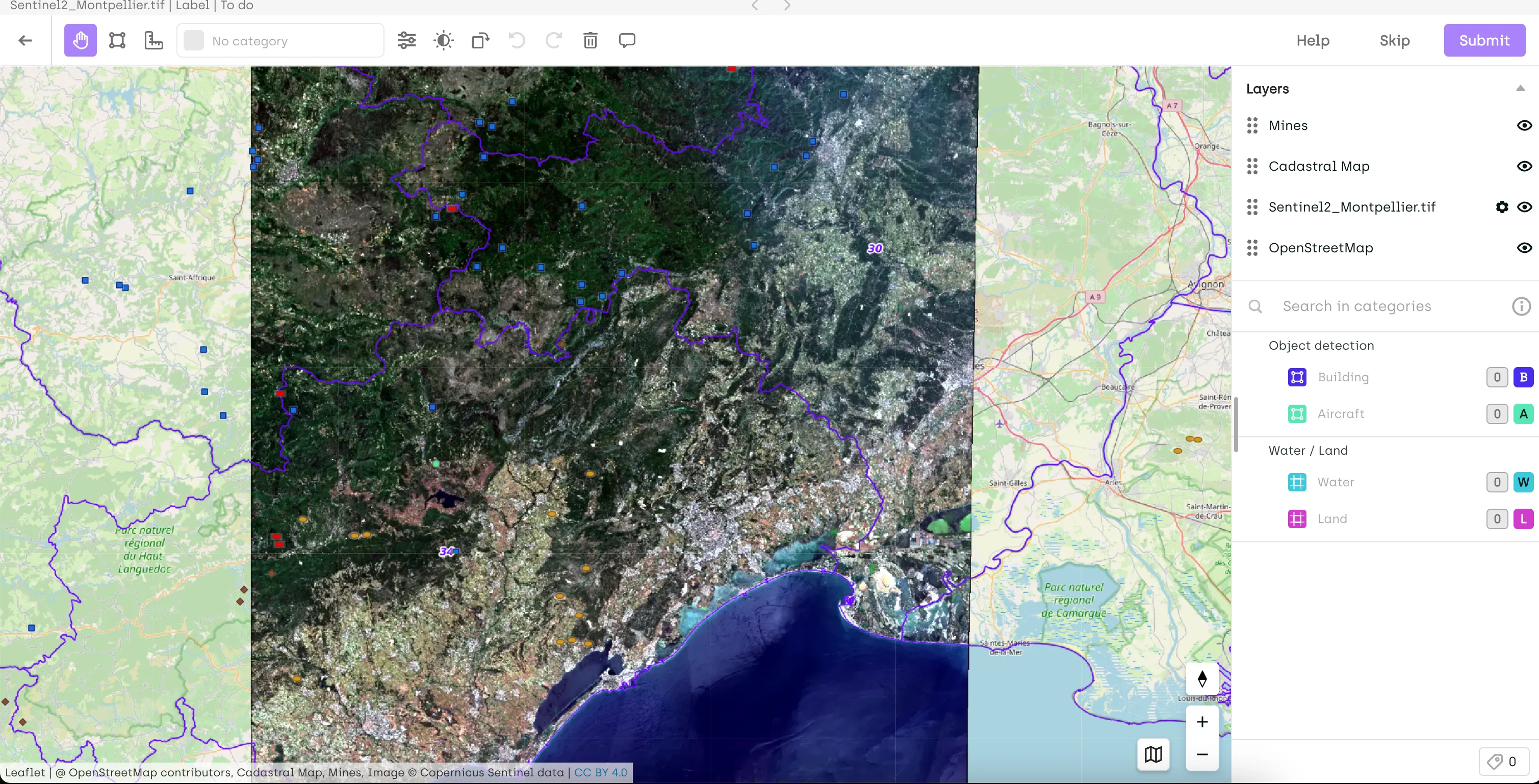
Updated about 2 months ago