Exporting project data
To export a Kili project through Kili UI, follow the steps in Exporting Kili project labels.
For information on available export formats, refer to Exported label formats.
For information on the available export scopes, refer to Scope of exported labels.
For information on how to export labels programmatically, refer to Kili SDK documentation and Kili CLI documentation.
If your project is linked to a cloud storage, the exported file will only contain labels, no assets.
Exporting Kili project labels
- From the project Queue page, select the assets that you want to export. Quick actions menu appears above the asset list.
- From the Quick actions menu, select
Export. - From the "Export data" popup window, select your export parameters and then click Export.
- Wait for the notification to appear in the top-right corner of the screen.
For an example of how to deal with exporting project data programmatically, refer to our sample recipe:
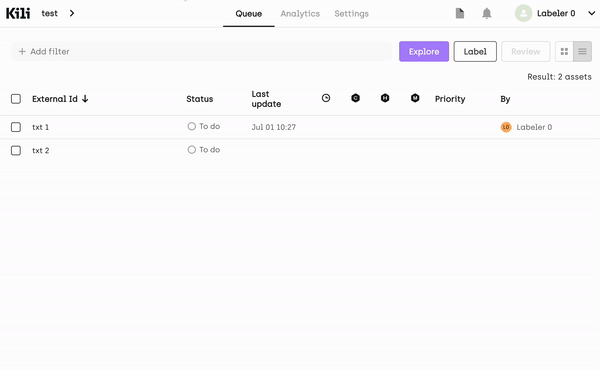
Customizing export parameters
From the "Export data" popup window, you can customize these export parameters:
- Label format
- Scope of exported labels
- (YOLO formats only) Splitting labels per labeling jobs
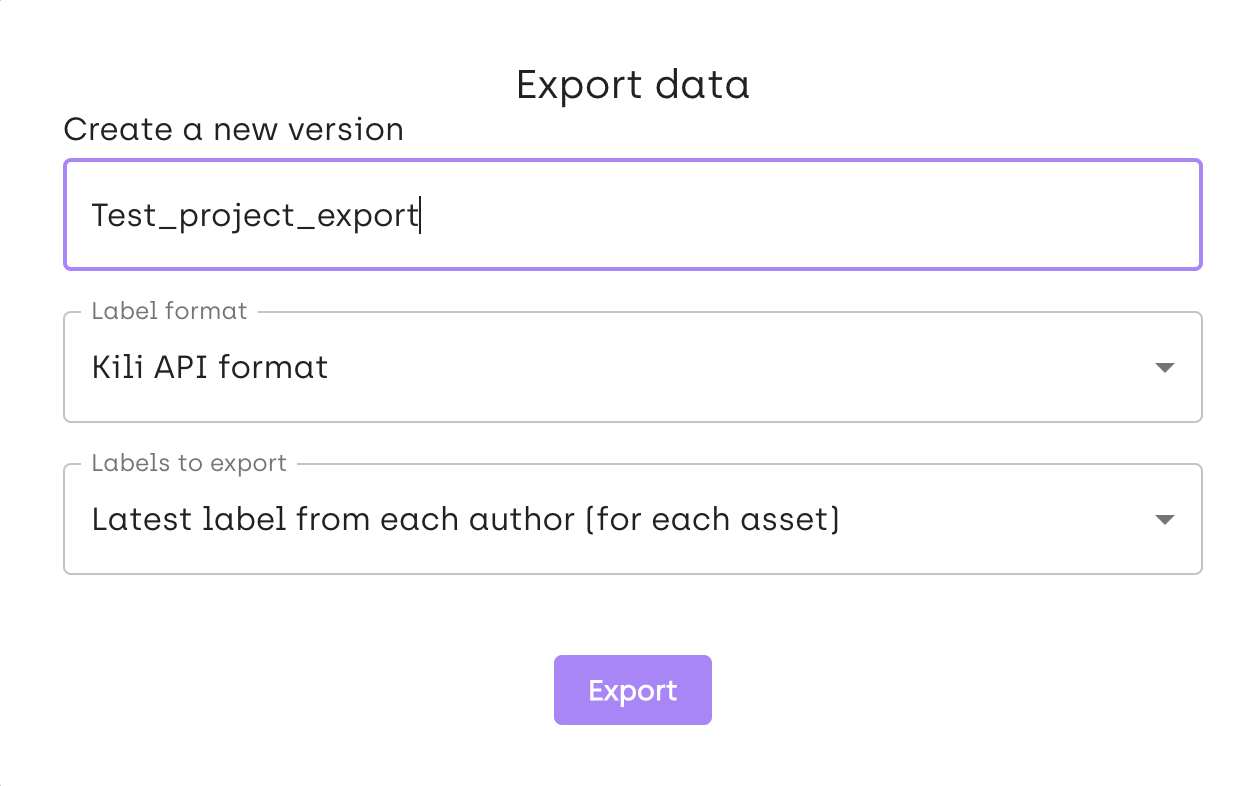
Exported label formats
- Kili API format (zipped JSON file): For details, refer to Kili data format
- YOLO formats
- PASCAL VOC format
- If you export your labels programmatically, you can export project labels to additional formats, like Pandas dataframe, GeoJSON, or COCO. For details, refer to Kili SDK documentation and Kili CLI documentation.* If you exported labels from this project before, you have the option to
select from previous. When you select a previous export, you can download a snapshot of your project that was created together with one of the previous exports.* Each exported zip archive contains an additional file calledREADME.kili.txtwith the following data:
- Project name
- Project identifier
- Project description
- Export date
- Exported format
- Scope of exported labels
Splitting labels per labeling jobs
You can select whether or not you want your labeled assets to be placed in separate folders representing each labeling job.
Here's an example of an exported YOLOv4 file, with One label per asset for each job option selected:
export.zip
|--README.kili.txt
|--images
|--JOB_0
|--classes.txt
|--labelsHere's an example of an exported YOLOv4 file, with One label per asset grouping all jobs option selected:
export.zip
|--README.kili.txt
|--classes.txt
|--images
|--labelsScope of exported labels
Latest label (for each asset): a reduced-size format containing the latest label for each asset.- The latest label is the most recent label you can trust for your model.
- The exported file will not contain the whole list of asset labels; just information about the latest label.
Latest labels from each author (for each asset): a reduced-size format containing the latest label for each user.
Learn more
For an end-to-end example of how to programmatically export labeled data from a Kili project using Kili's Python SDK, refer to our tutorial on exporting project data.
Updated 2 months ago