Using named entitity relations
When you're done with your Object/entity detection jobs, you can create an additional job in your project that will handle relations between labeled objects/entities.
For example, in Albert Einstein's bio, we want to mark the relation between his first name, family name, and nationality(ies).
We start off with a labeled text:
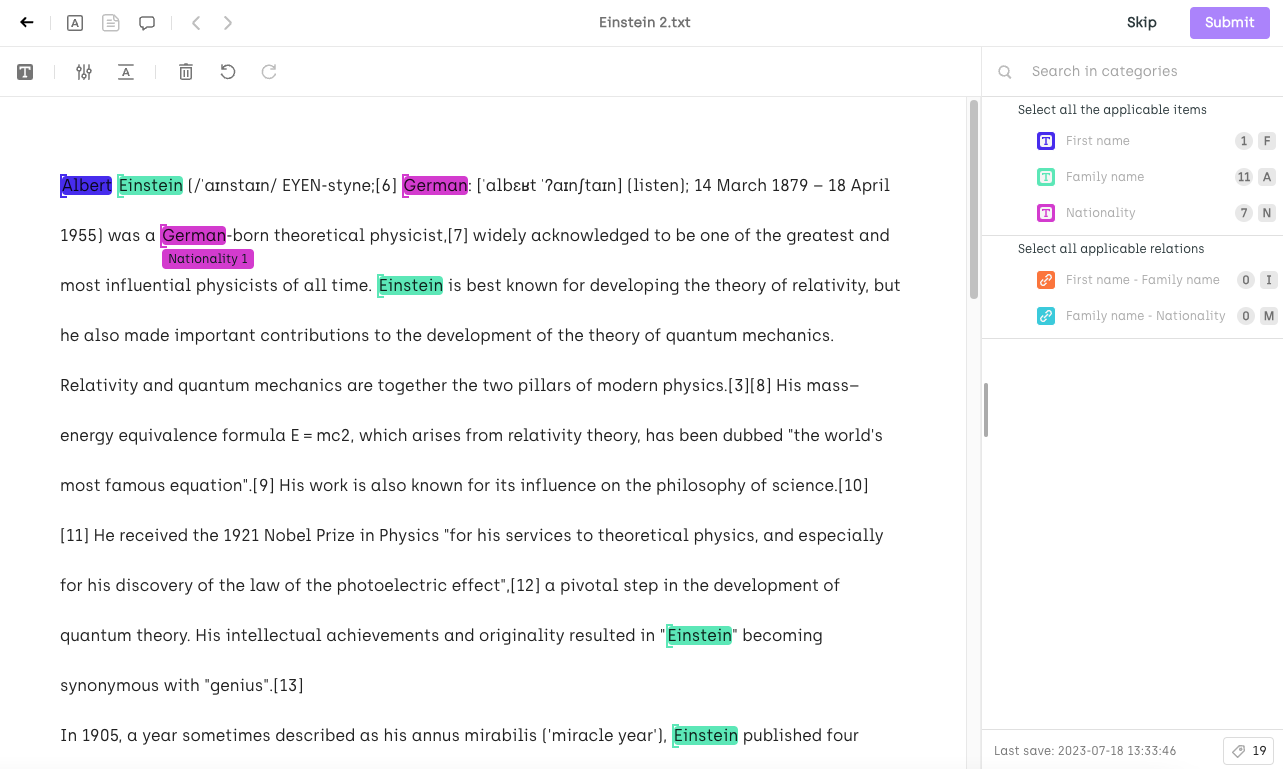
Then, from the list on the right-hand side of the screen, we select the type of relation. In our case, "Family name - Nationality" (when you click, only the start entity will be visible; all other types will be hidden).
Click on the start object/entity. In our case, on one instance of the word "Einstein". Then click on the destination entity to create a relation.
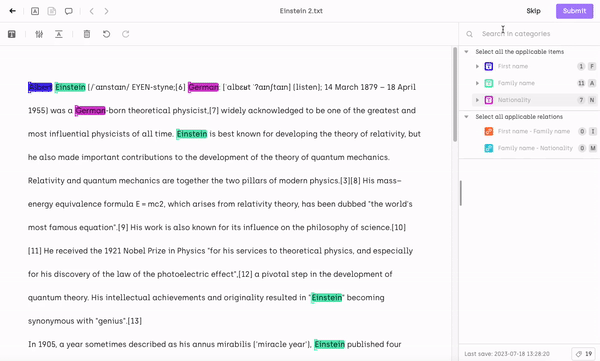
You can quickly create relations by using the Relation tool available directly from the labeling interface’s toolbar. After clicking the tool icon, click the relation starting point, then pick the category from the list (if only one category is possible, the interface will automatically pick it for you), and finally click the endpoints to complete the relation.
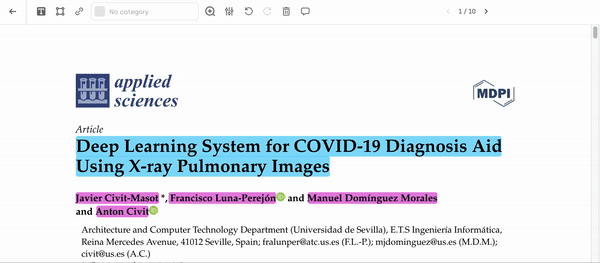
- To quickly modify the class of an entity, without losing the related relations, you can just click on the entity, and select the new token to identify it. The relation will be updated accordingly.* To control how relations are displayed, adjust your visibility settings for your labeling environment.
Updated about 2 months ago