May 21st, 2025
Changelog (v2.175.0)
🌎 Geospatial projects – Early Access
We're launching a new project type: Geospatial Projects, now available in Private Beta! Specifically designed for satellite and aerial imagery, this new project type introduces:
- Enhanced support for Cloud Optimized GeoTIFFs (COG), enabling faster uploads and support for much larger image files
- Native handling of multispectral data and band compositions (e.g., NDVI)
- Enhanced navigation tools for large imagery (mini-map, zoom-to-fit)
- Better interoperability with GIS tools, including shapefile import
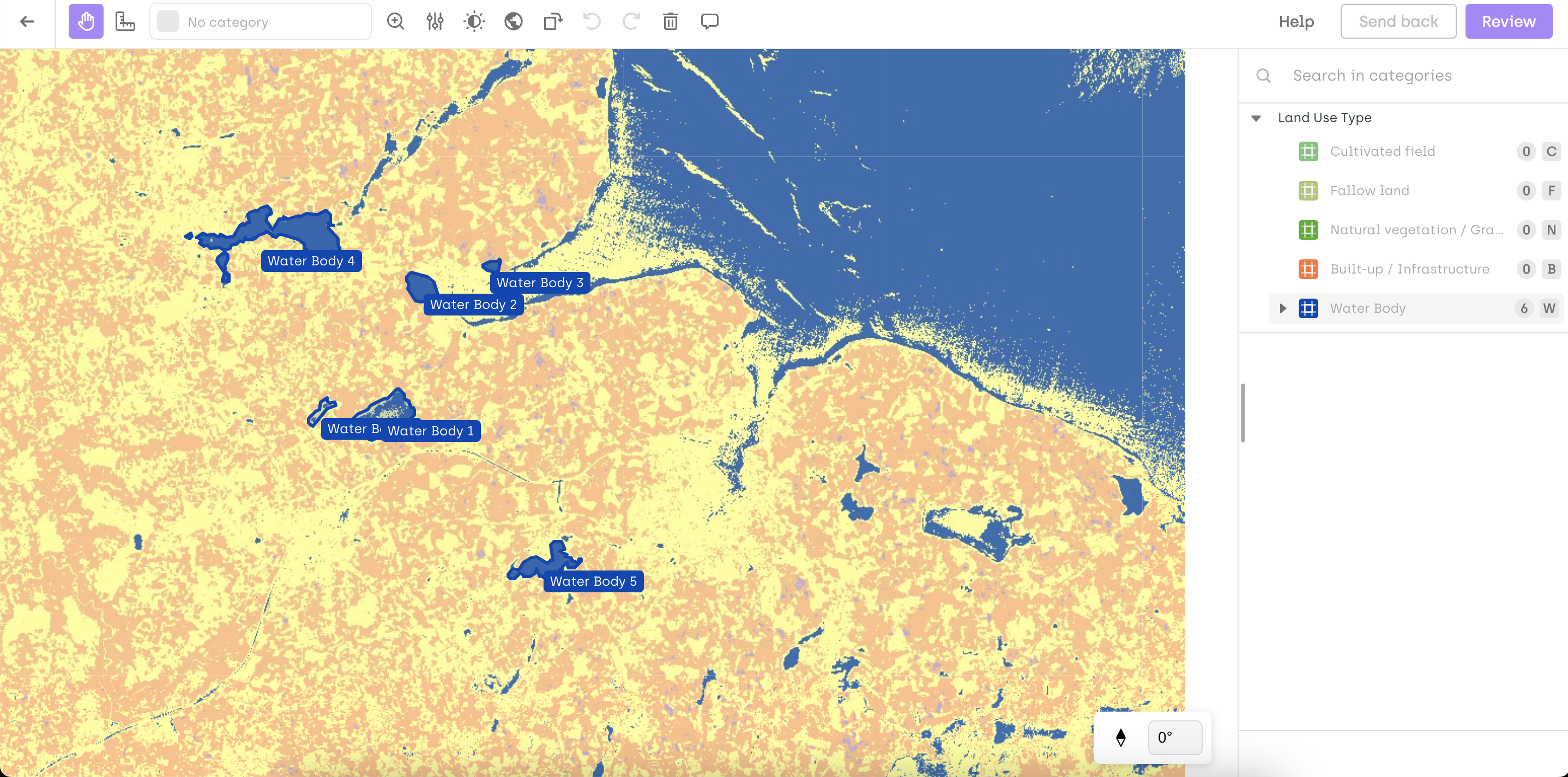
👉 Geospatial Projectsis available to selected customers in Early Access only. Contact us to request access. For more details, check out our announcement page.
We’ll continue to support geospatial data in our existing Image Projects over the coming months. However, future improvements specifically tailored to geospatial workflows will be developed exclusively within Geospatial Projects.
Metadata management
You can now manage asset metadata in a more structured and flexible way using key–value pairs. These metadata can be displayed in the labeling interface and used as filters.
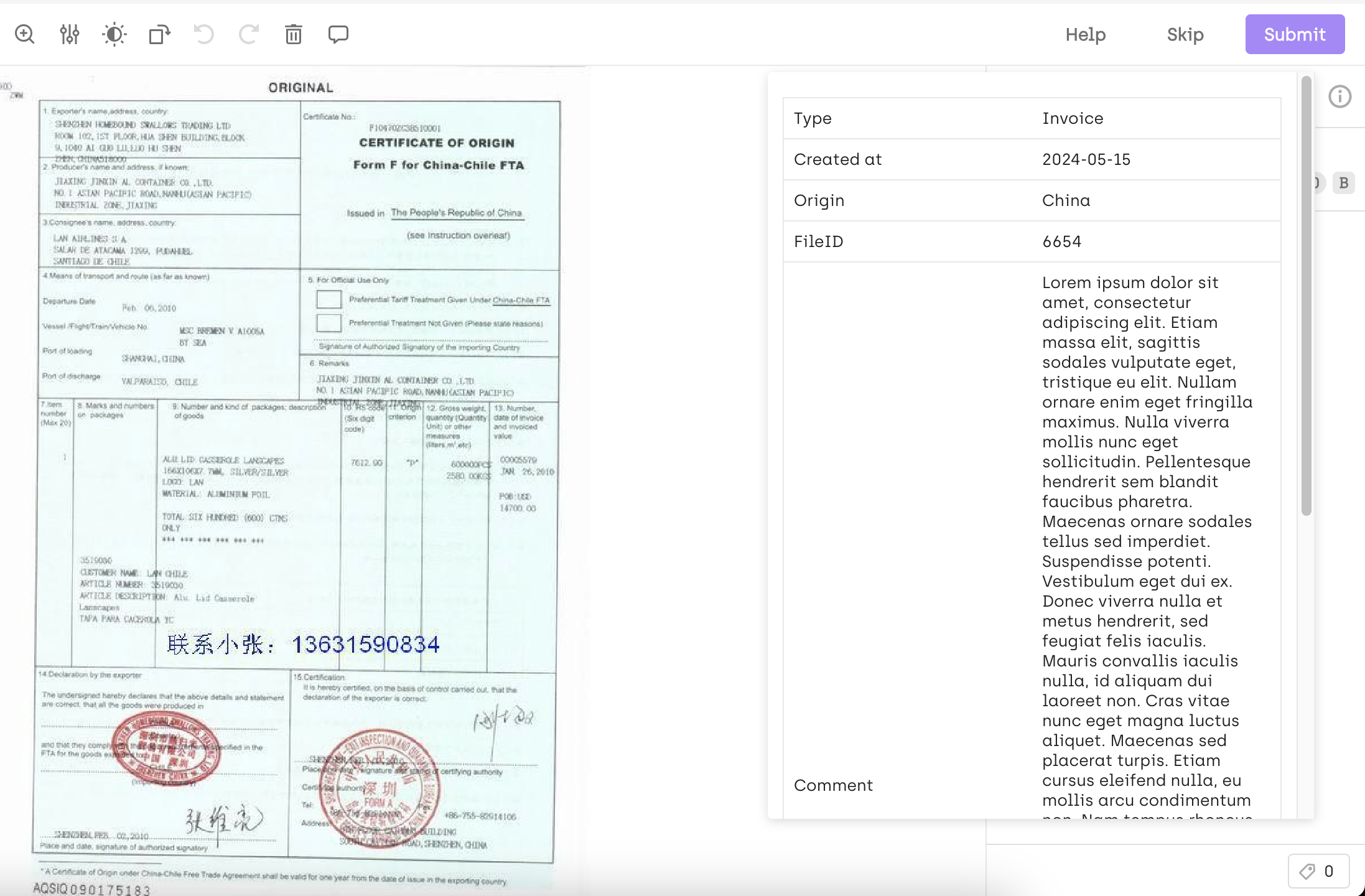
Metadata can now be handled as a list of key–value pairs, making it easier to display and filter in the Kili app.
- You can use the SDK function
kili.add_metadatato add metadata to existing assets. - You can still upload assets with metadata using
kili.append_many_to_dataset.
You can now configure metadata behavior in the Kili app—define whether each metadata field should:
- Be visible to labelers/reviewers in the labeling interface
- Be usable as a filter in the project
- Have a specific metadata type (string or number)
To do so, use kili.update_properties_in_project and pass the metadata_properties parameter.
🔁 Note: The metadata_types attribute is now deprecated. Please use metadata_properties instead.
Locked Objects in Labeling Interface
You can now lock annotation objects to prevent users from moving, editing, creating, or deleting them during labeling.
Locked objects remain editable for subjob completion and class changes.
To lock a category, set the lockObjects attribute to true in the JSON interface (via the Labeling Jobs settings). A lock icon will appear next to the category name in the interface to indicate that objects are locked.
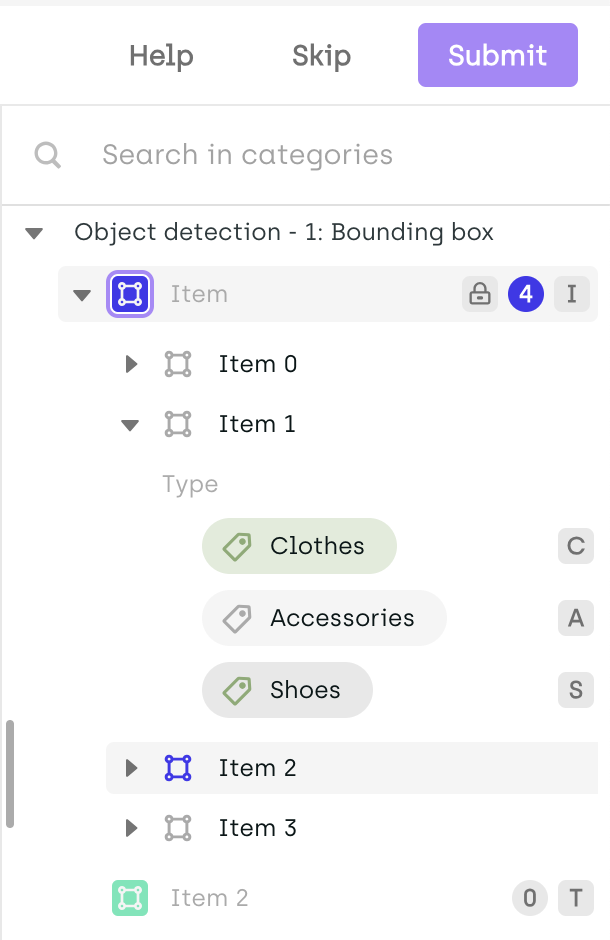
This feature is especially useful for pre-labeled data or when certain annotations must remain untouched during additional labeling.
Change
- [Project Queue] Filters applied on the Project Queue page are now preserved after navigating between project assets.
Fix
- [Project Queue] Long usernames are now truncated on the Queue page to prevent display issues.
- [Project Queue] Fixed an issue where actions performed after applying filters were not limited to the filtered items. Operations now correctly apply only to the selected filtered results.
- [Project Queue]Fixed an issue where deleting an asset from the Project Queue could lock the next asset, preventing it from being served to users.
- [Video] Object tracking in semantic segmentation now supports multi-part objects and objects with holes
- [Multi-step review] Several issues were resolved:
- The Send back button was incorrectly visible in the Explore interface, even when the asset wasn't in a review step.
- The Add to review action did not update the asset count in the step filters.